This guide will help you fit your Huanuno monitor arm. The right monitor arm can reduce neck and back strain, declutter your desk, and enable you to position your monitor wherever you like. We will guide you through it all from unboxing to finding the most comfortable setup for your working area.
Before You Begin: Important Preparation Steps
Correct preparation is a prevention of a bad performance, and installing your monitor arm is no exception. Taking a couple of minutes up front ensures an effortless installation.
Unbox and Inventory Your Parts
Slowly open the box and unpack every part. Check them all against your Huanuo parts list in your instruction manual. Acquaint yourself with the chief pieces: base (desk clamp or grommet mount design), arm parts (lower arm and upper arm), VESA plate (it installs on your monitor), and the bag or bags of screws, washers, spacers, and hardware (like Allen keys). Taking double-check everything comes in is an antidote for frustration at mid-install.
Gather Necessary Tools
Your Huanuo arm usually comes with the required tools, mostly Allen keys, for assembly and adjustment. Nevertheless, have a Phillips head screwdriver ready since you may require it in order to screw the VESA plate onto specific monitors. Although not always necessary, a level is beneficial for ultimate accuracy, although the arm's adjustability typically makes up for it.
Assess Your Desk's Compatibility
Confirm the top and bottom limits of thickness supported by your specific Huanuo model's grommet mount or clamp. Measure the space around the hole in your desk edge or examine your desk edge to ensure that it lies between these extremes. Mounting on a too-slim or too-thick desktop will either damage or render it unstable. Also, double-check that the desk surface itself is solid and sturdy, especially at the area where it is mounted. Clear things off your desk surface in the area you're going to place the arm to give yourself lots of room to work.
Verify Monitor Specifications
Equally important is checking your monitor's compatibility. First, confirm it has VESA mounting holes on the back – typically in a square pattern measuring 75x75mm or 100x100mm. Most modern monitors adhere to this standard, but it's crucial to be sure. Second, and this cannot be overstated, find your monitor's weight (usually listed in its manual or on the manufacturer's website, without the original stand) and verify it is within the weight range specified for your Huanuo arm model.
How to Install Your Huanuo Monitor Arm: A Step-by-Step Guide
Now that you've checked all your parts and confirmed compatibility, it's time to install your monitor arm. This section will guide you through the entire installation process, from mounting the base to making crucial adjustments.
Step 1: Choose and Install Your Mounting Base
Your Huanuo arm likely offers two mounting options. Select the one that best suits your desk configuration.
Option A: Desk Clamp Installation
If your arm requires assembly of the clamp base, complete this first according to your manual. Position the clamp on your desk edge where you want the arm. Make sure it's pushed fully against the edge. Gradually tighten the clamp screws underneath until the base is secure and doesn't wobble. Tighten enough for stability, but avoid overtightening which could damage your desk.
Option B: Grommet Mount Installation
If your desk has a grommet hole (cable pass-through hole) in a good location, or if you're willing to drill one (check for obstructions underneath first), this option provides a cleaner look. Assemble the grommet components according to your manual (typically a bolt through the base, desk hole, and securing plate underneath). Insert the assembly through the hole and tighten from below. Ensure the base doesn't move.

Step 2: Assemble the Arm Sections
Attach the lower arm section to the installed base. It should slot or click into place - refer to your model's instructions. Next, attach the upper arm section to the lower arm. You should feel or hear when it connects securely.

Step 3: Attach the VESA Plate to Your Monitor
Place your monitor face down on a soft, clean surface (like a towel or packaging foam) to prevent scratches. Locate the VESA mounting holes on the back. Choose the correct size VESA screws from the hardware kit (M4 is common). For monitors with curved or recessed backs, you may need to use the included spacers between the VESA plate and monitor. Secure the VESA plate with screws using your Phillips screwdriver or the provided Allen key. Tighten firmly but not excessively, as overtightening could damage internal components.

Step 4: Mount the Monitor onto the Arm
This step is easier with help, especially for larger monitors. Lift the monitor with the attached VESA plate. Align the plate with the mounting bracket at the end of the arm. Depending on your Huanuo model, you'll either slide the plate into grooves, click it into a quick-release mechanism, or secure it with a thumbscrew or locking tab. Check your manual for the exact method. Make sure the monitor is securely locked to the arm before letting go.

Step 5: Adjust the Gas Spring Tension
This step is fundamental to the arm's performance. The gas spring inside the arm needs to be adjusted to perfectly counterbalance the specific weight of your monitor. This allows the monitor to float, moving smoothly up and down and staying exactly where you position it.


Why Adjust? If the tension is too low for your monitor's weight, the arm will sag downwards or be difficult to lift. If the tension is too high, the monitor will drift upwards on its own or be hard to lower.
Locate the Screw: Find the tension adjustment screw. It's typically located on the upper arm section and is often marked with "+" and "-" symbols to indicate increasing or decreasing tension.
Perform the Adjustment: Use the larger Allen key provided.
- If your monitor drifts UPWARDS: Turn the screw towards the "-" symbol (counter-clockwise for most models) to decrease tension.
- If your monitor SAGS DOWNWARDS: Turn the screw towards the "+" symbol (clockwise for most models) to increase tension.
Adjustment Method: Make small adjustments - about half a turn at a time. Test after each adjustment by gently moving the monitor up and down. Continue adjusting until the monitor stays in place when released and moves smoothly throughout its range. Note that if your monitor's weight is outside the arm's specified range, perfect balance may not be possible.
Step 6: Adjusting Height, Tilt, Swivel, and Rotation
With the tension correctly set, personalize the other movements:
- Height: Simply grasp the monitor or arm and gently guide it to your desired vertical position. It should now move smoothly thanks to the correct tension setting.
- Tilt: Angle the monitor screen up or down for optimal viewing. Some models have a separate screw near the VESA mount to adjust tilt friction; tighten it slightly if the tilt feels too loose, or loosen it if it's too stiff.
- Swivel: Turn the monitor left or right. Most arms have swivel points at the base, the elbow joint, and the VESA mount, offering wide flexibility.
- Rotation: If your model supports it, you can rotate the monitor 90 degrees to switch between landscape and portrait orientations. There might be a slight resistance or click-stop mechanism.

Ergonomic Tips: How to Set Up Your Monitor Arm for Comfort
One of the main benefits of a monitor arm is better ergonomics. Here's how to set up your workspace to reduce strain:
- Screen Height: When sitting up straight and looking forward, the top edge of your monitor should be at or slightly below eye level. You shouldn't have to tilt your head up or hunch down to see the screen properly. Use your monitor arm's height adjustment to get this right.
- Viewing Distance: Keep your monitor about an arm's length away from where you sit. You should be able to read text without leaning forward or back. You might need to place larger screens a bit farther away.
- Tilt Angle: A slight upward tilt of the screen (with the bottom angled slightly toward you, about 10-20 degrees) works well for most people, but adjust according to what feels best for you. The goal is to see the entire screen clearly without glare and without straining your neck.
- Overall Posture: Your monitor arm is just one part of an ergonomic workspace. Sit back in your chair with good lower back support, keep your shoulders relaxed, elbows at about 90 degrees, and feet flat on the floor or on a footrest.
Take some time to fine-tune these settings over the first few days. Small adjustments to height, distance, and tilt can make a big difference in how comfortable you feel throughout the day.

Refine Your Ergonomic Setup!
You've now mounted and adjusted your Huanuo monitor arm. That tension adjustment is especially important in getting your monitor to stay where you want it. You'll likely need to make fine-tuning adjustments over the next few days as you get used to your new setup. If you have questions about your specific model, check your manual or the Huanuo support page. Enjoy your roomier and more comfortable workspace!
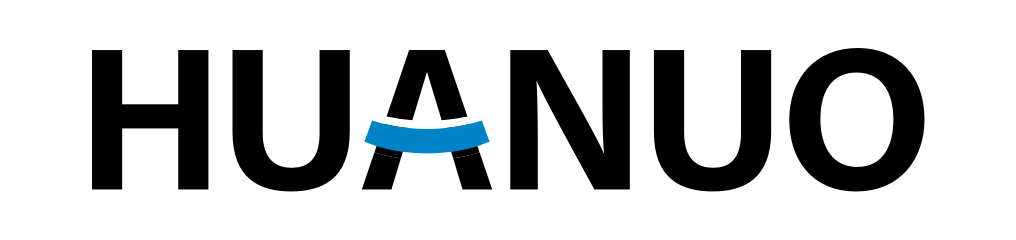
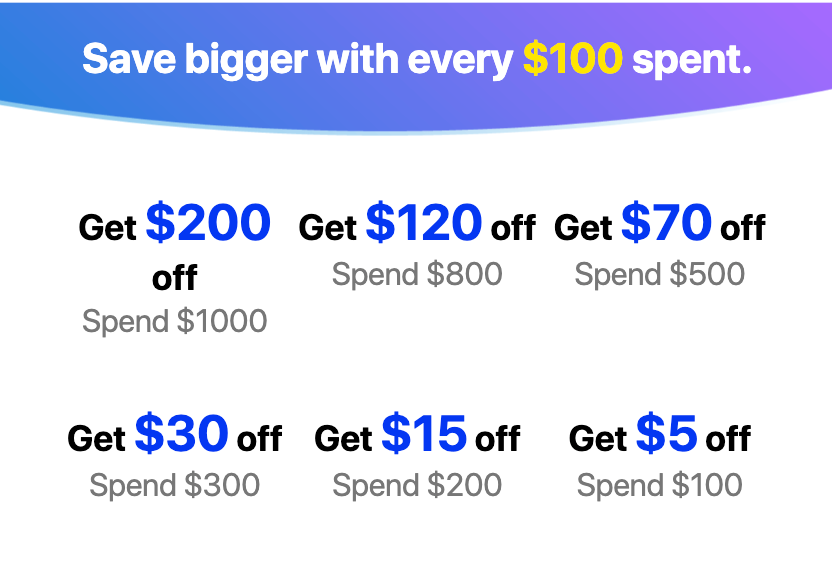
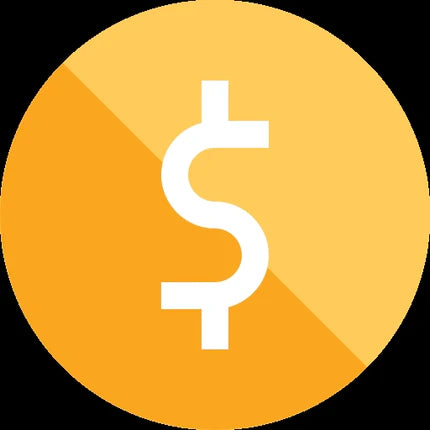

Share:
How to Choose the Right Huanuo Monitor Arm Mounting Options (Clamp vs. Grommet & More)
Monitor Arm Use Cases