A good triple monitor mount makes a big difference in your workspace. It keeps your screens stable, saves desk space, and helps you work comfortably. This guide will help you pick the right mount for your needs, whether you're coding, trading stocks, or creating content. You'll learn what to look for - from weight limits and mounting standards to adjustability and installation - so you can set up your monitors properly and work efficiently.
Triple Monitor Setup Basics
Common Setup Options
The most popular triple monitor layout puts all three screens side by side at the same height. This works well for wide desks and tasks that need a lot of horizontal space. Another practical option is the 2+1 stacked setup, with two monitors at the bottom and one on top. This setup takes up less desk width and suits smaller spaces.
Monitor Size Guidelines
Triple monitor setups typically work best with screens between 24 and 32 inches. For most people, 27-inch monitors hit the sweet spot - they're large enough to see clearly but not so big that they overwhelm your workspace. Using three identical monitors makes alignment easier and creates a more consistent viewing experience.

Space Requirements
Your desk needs enough depth and width for a triple monitor setup. Plan for:
- Width: At least 60 inches for three 27-inch monitors side by side
- Depth: Minimum 30 inches to accommodate the mount and leave enough viewing distance
- Extra space behind the mount for cables and power strips
- Some room on the sides for comfortable viewing angles
Ergonomic Positioning
Proper monitor positioning helps prevent neck strain:
- Center monitor: Directly in front, at arm's length
- Side monitors: Angled slightly inward, about 30 degrees
- Screen height: Top of screens should be at or slightly below eye level
- Viewing distance: 20-28 inches from your eyes to each screen
Regular position adjustments can help maintain comfort throughout your workday. If you notice any discomfort, try changing your monitor angles or height.
Essential Triple Monitor Mount Specifications
Mount Maximum Load Capacity
Quality triple monitor mounts support a total weight of 30-45 pounds across all three arms. A mount's maximum load rating should exceed your total monitor weight by at least 15% to maintain stability and ensure smooth adjustments.
Single Arm Load Rating
Each mounting arm has its own weight rating, typically 15-20 pounds. This rating determines the maximum weight each individual arm can support while maintaining stable positioning and smooth movement.

VESA Pattern Support
Mount plates must match your monitors' VESA patterns:
- 100x100mm: Common on mid to large monitors
- 75x75mm: Found on smaller screens
- Adapter plate availability
- Multiple pattern compatibility options
Support Pole Height Range
The central pole determines vertical adjustment limits:
- Minimum height: 12-15 inches
- Maximum height: 25-30 inches
- Pole diameter: 1.5-2 inches
- Extra height allowance for stacked layouts
Mount Arm Reach Specifications
Arm length affects monitor positioning options:
- Minimum reach: 5-7 inches from pole
- Maximum reach: 15-20 inches fully extended
- Side-to-side span: 30-40 inches total
- Arm thickness: 2-3 inches for stability
These technical specifications are crucial for selecting a mount that can safely support your monitors. A mount that meets or exceeds these specifications will provide reliable performance and flexibility for your setup.
Triple Monitor Mount Design Types
Single Pole Mount Design
A single pole mount features one central column with three extending arms. This design saves desk space and offers clean aesthetics. The pole includes internal cable routing and often features marked height positions for easy adjustments.
Dual Pole Mount Structure
Dual pole mounts use two vertical supports for enhanced stability. The additional pole creates a sturdier base structure and prevents screen wobble. These mounts excel at supporting ultra-wide screens and heavier monitor combinations.
Articulating Arm Systems
Professional-grade articulating arms provide fluid movement and precise positioning:
- Independent arm rotation points
- Gas spring mechanisms
- Multi-joint flexibility
- Position memory stops
- Lock-in-place features
Mount Base Attachment Options
Different mounting methods suit various desk types:
C-Clamp Base
- Attaches to desk edges
- Quick installation process
- 0.4-3.5 inch desk thickness range
- Removable without desk damage
Grommet Base
- Installs through desk holes
- Enhanced stability
- 0.4-3.5 inch desk thickness range
- Cleaner appearance
The mount type you select affects both functionality and workspace organization. Each design offers distinct advantages for different monitor configurations and desk setups.

Triple Monitor Mount Adjustment Features
360° Monitor Arm Range
Modern triple monitor mounts offer extensive movement in every direction. The arms tilt from 5 degrees forward to 35 degrees backward, while the base swivels a full 180 degrees left and right. For maximum flexibility, each arm rotates 360 degrees, enabling both landscape and portrait orientations. The arms can collapse to 4 inches from the pole or extend up to 16 inches outward.
Center Display Control
The center screen's position plays a crucial role in the overall setup. Advanced mounts feature smooth forward and backward adjustments for optimal viewing distance. Through precise controls, users can shift the main display left or right to achieve perfect center alignment. Many high-end models include position markers to maintain preferred settings.
Side Monitor Angle Range
Side monitor positioning requires careful attention to viewing angles and screen alignment. Quality mounts allow each side panel to angle inward up to 30 degrees, creating an immersive workspace. The mount's precision mechanics keep both side monitors at equal distances from the center, while the depth controls let each screen move independently for the most comfortable viewing setup.
Individual Height Settings
Height adjustment mechanisms vary among different mount models. Premium mounts feature individual height controls for each screen, with smooth-turning adjustment knobs for precise leveling. The best systems include floating mechanisms that maintain stability while allowing easy height changes. Tension controls accommodate monitors of different weights without compromising position stability.
Screen Spacing Controls
Screen spacing significantly affects the quality of a multi-monitor setup. Modern mounts offer gap adjustments as precise as 1/8 inch, ensuring clean transitions between displays. Advanced alignment systems help users position screens accurately, while quick-release mechanisms make gap adjustments simple and efficient. The mount's framework maintains these precise gaps even during position changes.
Advanced Triple Monitor Configurations
Multi-Computer Control Solutions
Modern professionals often need to work across multiple computers simultaneously. A triple monitor setup offers unique advantages for controlling multiple systems from a single workspace. KVM (Keyboard, Video, Mouse) switches specifically designed for multi-monitor setups allow users to control up to four different computers using the same three displays, keyboard, and mouse. These specialized switches support resolutions up to 4K at 60Hz and maintain color accuracy across transitions.
Hardware KVM Options
- Dual-Computer Triple Display KVMs: Support two computers across three monitors with instant switching
- Quad-Computer Triple Display KVMs: Allow four computer connections with programmable profiles
- USB-C KVM Solutions: Offer single-cable connections for laptops and mobile workstations
- DisplayPort 1.4 KVMs: Provide the highest bandwidth for gaming and professional graphics work
Software Control Alternatives
For users who prefer software solutions, several options enable sharing peripherals across machines:
- Mouse Without Borders: Microsoft's free utility lets one mouse/keyboard control up to four computers
- Synergy: Cross-platform software that shares peripherals across Windows, Mac, and Linux systems
- Remote Desktop Applications: Software like TeamViewer or VNC for controlling secondary machines
- Virtual Machine Integration: Using VM software to run multiple operating systems on one powerful host
Connection and Workflow Considerations
When implementing a multi-computer control system:
- Cable Management: Plan for twice as many display cables with organized routing solutions
- Color Consistency: Calibrate monitors across all connected systems for reliable color work
- Input Switch Speed: Premium KVMs offer under 0.3 second switching for seamless workflows
- Audio Routing: Configure whether audio follows video switching or remains with a primary system
Productivity Benefits
Professionals report significant efficiency gains from unified multi-computer control:
- Developers test code across different operating systems simultaneously
- Financial analysts monitor trading platforms while maintaining separate secure environments
- Video editors use dedicated machines for rendering while continuing to work on their main system
- IT professionals manage client systems while maintaining separation from their primary workspace
A properly configured multi-computer control solution transforms a triple monitor setup from merely providing more screen space into a powerful command center for controlling diverse computing resources. Whether using hardware KVM technology or software alternatives, these solutions maximize the productivity potential of triple monitor arrangements.
Get Your Perfect Triple Monitor Mount!
A quality monitor mount needs to match your monitor sizes, desk space, and daily work needs. Look for the right weight capacity, mounting options, and adjustment features to keep your screens stable and properly positioned. Compare mount types carefully - the right choice will create a comfortable and efficient workspace that serves you well for years to come.
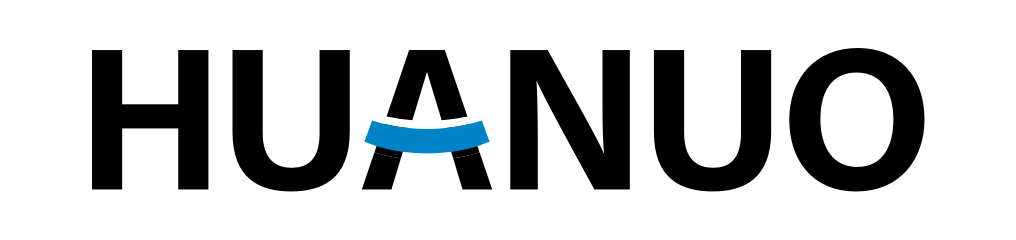
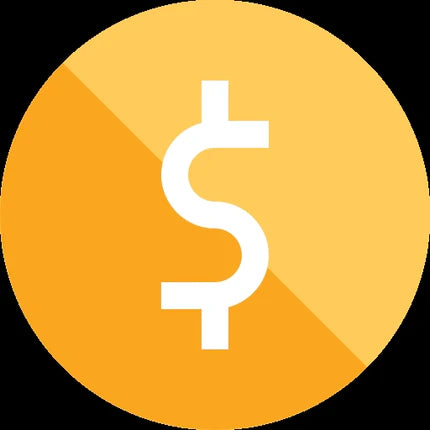

Share:
Benefits of Combining Monitor Arms with Standing Desks
Top 5 Electric Standing Desks for Home Offices in 2025